Upload It Helper
Give your contacts the ability to upload files directly to the contact record!




Overview
For many industries, there are certain key files and documents that you may want to keep on the contact record in Infusionsoft via the File Box. Now I don't recommend using the File Box like it's Dropbox or something - because clearly it is not. However, it is a very useful feature of Infusionsoft for storing contact-specific important documents - such as signed contracts.
The problem is that getting files into the File Box is a bit clumsy to say the least, and doesn't provide any mechanism for the contact to upload their own files (self-service style). Our Upload It Helper addresses that.
You can use it via email or as a link or even on a thankyou page if you wanted so that contacts can very easily upload their files straight into their builtin File Box. Best of all, we also have builtin API Goal notifications so that you can automate around it.
Highlighted Features
- Simple Email Link
- Mobile Friendly
- API Goal Nofitications
Simple Email Link
We wanted to provide a way to use this file uploader that integrated well within an automation process, so we allow you to take someone straight to an upload page from within email. This way you can check for all kinds of things like link click goals, tag completion, etc... and design very robust automations around it.
Mobile Friendly
One of my favorite features of this Upload It Helper is that it is mobile friendly and works great on an iPhone. Banks let you take a photo of your check and deposit it - super friendly. Well, using this Helper, we let your contacts take a picture of their signed contract and immediately upload it to you via their phone as well. Super, super easy and flexible!
API Goal Notifications
To further the automation and integration into your campaign workflows, we also designed the Upload It Helper so that it triggers an API Goal when the upload is complete. This means, for example, you could have a sequence of three emails all trying to get the contact to upload the affiliate W9 form and terminate the sequence with the API Goal. This way, if, after receiving the first email they do indeed upload the file, the goal would be achieved and they wouldn't continue to receive nagging email reminders.
The Toolbar
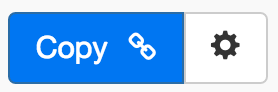
Above is the toolbar options you'll see for the Upload It Helper. Here are the Toolbar button options from left to right:
- Copy Link for Infusionsoft - This first blue copy link button copy the URL used for the http post snippet inside of the Infusionsoft Campaign Builder.
- Configure Button - The last button on the far right is the start configuration button which allows you to View, Edit, Copy, Delete, view the Usage Report and the Usage Log.
Tips, Tricks and Shortcuts
None, currently. But check back often, we'll add more here soon!
Video Transcript
Hello and welcome everybody my name is Troy Broussard and in this short video I’m going to show you how to use the Upload It Helper this is a fun little widget that allows you to upload files very easily into the Infusionsoft file box. Now, it's not trying to be Dropbox so you shouldn't upload everything that the client needs regular access to and want to synchronize back and forth and that type of stuff. But when you're looking for storing contracts and storing valid documents that you want to have on file in your C.R.M. this is a perfect little solution.
Now I’m going to start off and just kind of show you how this works by doing a live demo inside of MyFusion Helper. And we'll start there and then after I complete that we’ll jump in and do just a walk- through of me using it and sending out an e-mail and showing you how you would engage and get somebody to upload their file and then I’m even going to show you how this works on mobile phones as well. It's really slick. This brings in a lot of potential benefits where somebody just needs to verify something with you by snapping a quick picture on their phone and uploading it to you, even for signed contracts the resolution of phones these days is very good so being able to just put a signed contract on the table and then snap a picture of it and upload it to the phone really opens up a lot of potentials.
So, let's go ahead and dive right in and see how this works. First let's take a look at creating the Helper inside of MyFusion Helper. So we're going to go in here and select create new Helper and then from the drop down we're going to pick the Upload It Helper. So i just type it in and it goes right to it and I’m going to do upload a demo of for video and we'll configure that Helper and after we name it, it's going to bring us in here and we're going to give it a goal that we can use. So the reason for this is that you want to know when someone has uploaded their file so you want to trigger off an API goal. So we can say upload is complete as the goal name and I'll show you how we will set that up inside of Infusionsoft.
Now, this is going to go ahead and give you a copy link that we're going to use an embed code here and there are several different ways you can do this, we give you the code to use it in Customer Hub or Memberium or iMember360 and then we also give you this way of doing it right with the link in your email itself and that's the example I’m going to show you here today, just to avoid a complexity of getting into the membership sites and that but they work the same way. All that we're doing is embedding some code here that is going to pull in some short codes that will pull in in iMember360 the ID or in Memberium where were pulling in the contact, ID fields etc. So, all of those have a similar concept and it's really just about getting this contact ID and passing it into our Helper.
Now, at this point we can copy this information here and we can just select it like that. So, now we've copy that link we can switch over here into Infusionsoft and we can just I’m going to show you a really simple way to test this real quick so we'll just compose an email here and call it test and we'll just paste that link right in and click send. Now, when I come over here into my mail I've got the link here that I just sent it and notice that it substituted the contact ID and I can now come in here and go into the Upload.
Now, I want you to realize obviously you’re going to make your emails look nicer and you could put that link on a button or anything pretty but I just want to show you functionality. Now I can choose a file and I can just drag a file and drop it on here or I can upload so if I want to have got to choose the file first so that's going to give me an error. ’Oops try again bonehead’. So we'll go over here and I'll do an engagement and I’ll upload this png and then I'll just say ‘Upload that.’ and it will go ahead and process the upload. It will take just a second while it does that and you can upload multiple so if I wanted to upload another one I could right here so I could come in here and upload another one if I wanted and we could do that and upload that image.
So you can sit here and upload multiple ones as necessary and I’m done now so many go ahead and go back into Infusionsoft and will pull up the account that I just linked into and uploaded these and we’ll come over down here a little bit and we'll go to the file box and now you can see the images that are brought in and these images that we uploaded are there in the file box.
So this is really slick and powerful and easy. Now you can think of lots of ways to do this where in your email they need to provide a file for you and you can just put a link that says ‘ Click here to upload your file’ and it'll take them right to that hosted upload page. Very simple, very easy to use. Now let's go in and look at a campaign builder and how we would do it inside of the campaign builder. So let's just come over here and add a new campaign and when we add this campaign I’m just going to give it a upload test so that we can show that and this might be as a result of we'll just say a traditional web form that somebody submitted. And I’m going to zoom in here a little bit so you can see a little easier and then we would drag some sequence on here that we could tie it all get signed contract and this might be a series of e-mails that is including that link and a download button and saying you know please download the contract, sign it and return it to us and then at the end we can put a goal.
Now remember that Infusionsoft is a goal achievement system so we can have multiple emails driving to the same goal and if they upload the file then the goal will be achieved and it will pull them out of sequence so even if you had ten reminders here if they uploaded it after the first one. It would pull them out of the sequence now to set up this goal we would do a couple of things first of all the integration is always going to be the same so it's going to be MyFusion Helper always use the same integration name. And then we would go into MyFusion Helper and we would get the actual goal name that we use so we could come in here and edit this one that we just did and look up the goal name so that we can copy it so I used, ‘Upload is complete’, that is the name of the API goal that's going to fire. So that's what I would use here as the call name make sure that you do not put strange characters, underscores, spaces anything like that and I recommend that you keep these names all lowercase. If you mix case it will not work properly so please make sure and listen to my advice there.
So, now we create that goal. So, this would be the way you would structure it inside of Infusionsoft you have multiple emails in here with the links embedded using the link that you get from MyFusion Helper. And just saying go here to upload your file and then you would set a goal here that when they upload it in then of course you could progress them on to whatever the rest of your marketing sequence is and everything after that. But this goal being fired is what allows you to know that the upload was complete.
So now, let's go back and take a look at another way of doing this. So now let's take a look at yet another way that you can do this, it works on mobile phones as well. This is really slick and opens up a lot of potential options. So the first thing you do. And I've included some screen shots of what it looks like on my iPhone 6 plus here where it allows you to choose the file and then you notice you can either take a new photo or you can select from your photo library or your iCloud drive. Now I use an iPhone so I can’t demo the other types of platforms but it works this plugin on multiple platforms. Now, here I've now can go in and select a photo and so you can see you've got all kinds of family photos there and I selected the one down there towards the bottom with me and Nick out at ICON and then after you select it's going to tell you that it's uploading the file, that’ll take a few seconds and then you'll get this screen that says it's done and the link to upload more.
So, just like in in your browser where you can upload multiple files you can do the same thing on your phone as well. It's very, very slick. So let's just talk about some of the use cases and kind of bring this all together here. One of the things that you could do is use this for contracts. If you require a signed contract with your coaching program or your fulfillment or the service that you provide and you need to get that contract from your client, this is a great way to do it and allow you to store that document inside the CRM.
Now as I’ve said, the CRM should not be used for a replacement of Dropbox, it doesn't have live synchronization or any of those other types of features. However it does make a great permanent repository, especially when you're doing contract negotiations you have several versions back and forth and then when you get a final signed contract, you can add that into Infusionsoft in the file box that's an appropriate use of this. Now you can also use this because of the fact that it works great with an iPhone and because of the fact that the new phones these days have tremendous resolution. You can really use this as a way of turning your client's phone into a scanner and that makes this super easy to get scanned documents into the system as photographs instead very powerful solution and option. And lastly, if you have something in your business that requires some type of identification or credentials in order to confirm identity or something to that nature then this makes it very easy once again you can send us a link to them on the iPhone. Have them snap a picture of their license for example and then upload it and be done. So lots of different examples of how you could do that I’m sure you can come up with dozens of others on your own as well hopefully you found this video useful.
And if you have any other questions reach us on the help desk at help@myfusionsolutions.com.
