Date Calc Helper
Calculate time and dates between fields, automating your workflow!




Overview
The Date Calc Helper is one of the most versatile and widely used Helpers. There are so many different automations and sequences that need to be triggered off of dates, so manipulating dates is a common need.
You can add or subtract days or time from dates or date time fields. You can also reference Now and Today variables that allow you to store the current date and time, and there are a ton of other options for calculating between fields and fixed entry dates.
This Helper also allows you to format the results into common date formats for more human readable formats. Basically, if it's date related, we've got you covered!
Highlighted Features
- Merge 'Now' and 'Today' Variables
- Add or Subtract From Dates
- Humanize Date Formatting
Merge 'Now' and 'Today' Variables
It's very common to need to store today's date into a custom field in Infusionsoft or the current date and time. We allow you to do just that using the Date Calc Helper. This is very useful for evergreen timed offers and date relevant tracking.
Add or Subtract From Dates
You can add or subtract days, months, years or even time, such as hours or minutes from a given date or datetime field. Even better, we use a very simple syntax for this like +2 days.
Humanize Date Formatting
When we talk we don't say "02/14/2016", instead we'll say something like, "ok, see ya on the 14th". Well, we allow you to humanize your dates in that way as well. This allows you to create much more readable and natural sounding emails.
The Toolbar
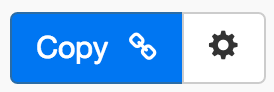
Above is the toolbar options you'll see for the Date Calc Helper. Here are the Toolbar button options from left to right:
- Copy Link for Infusionsoft - This first blue copy link button copy the URL used for the http post snippet inside of the Infusionsoft Campaign Builder.
- Configure Button - The last button on the far right is the start configuration button which allows you to View, Edit, Copy, Delete, view the Usage Report and the Usage Log.
Tips, Tricks and Shortcuts
None, currently. But check back often, we'll add more here soon!
Video Transcript
Hello and welcome to MyFusion Helper. This video is gonna cover the Date Calc Helper and this is probably one of the more sophisticated helpers in the system and so there's gonna be a lot of information that we're gonna cover here in this video and it may go a little longer than most of the videos so the live demo is the first thing we're gonna cover and we're gonna walk through various types and ways of using this Date Calc Helper because there are lots of options and so we're gonna go through it in detail and let's just dive in.
Okay so like everything else we start off by selecting it so we'll just type in date and it'll go right to the Date Calc and give it a name. So Date Calc Example. Alright and then let's kind of scroll down here and what I really encourage you to do when using the Date Calc is to read the text here. The development team has done a great job by giving you lots of information in here that will assist you in this process so there's a lot of options here and you'll see as we open them up there tends to be a lot more options so this is one that you need to spend a little time getting used to. It's extremely powerful and can do just about anything you can imagine with calculations of dates.
So the first thing, let's just walk through the selection here. So you have the ability to calculate between a field and now, between two fields, between a field and a selected date. Now a selected date is a hard coated date so rather than two fields, if we wanted to select between a field and a fixed event date for example we could do that and then we also have addition and subtraction math that you can do on dates as well. Okay so let's just jump in and take a look at the first one.
Now the first one is between a field and now. So now means the current time. Right and so it's gonna base this in the date calculation. So we're looking at a start date and we don't have to specify an end date because remember it's between now so the end date is already specified as now and that's what it's calculating between and then we have a save field and then we have a secondary save field. Now why the secondary one? Well the secondary one is perhaps you'll want to have a more human friendly way of you know storing your dates in the emails so we give you this secondary date format approach so this is gonna be just a simple numeric and this is gonna be a nice format date and this is your selection field. So remember, it's this field and comparing it to now.
Now the second option is between two different fields all together. So we can scroll up here so we can see this a little better. Okay and we select a start and end date so again these are two separate fields and I'm not gonna go through all the selections because we've got a lot to walk through here, but it's a similar thing like anything else and you just type the name. So if you want to select off their anniversary date, by the way, you know, I use the anniversary date. Just relabel that in InfusionSoft all the time for maybe a date of first transaction or a membership start date or something like that if it's more relevant to your business rather than a personal anniversary date, which is generally not that relevant for business.
So you can relabel these to use them how they make sense to you in InfusionSoft. It's one of the admin options. Okay so we can do a couple of dates between that and a, we'll just do a test date here that we have and calculate between those two and then we save it into a third field. So this is calculating between the number of days between the two dates and saving it into a third and then once again you have the secondary field option that you can do for the textual version of that date. Alright, so those are those options.
Now the next one here is very similar. It's a start date and an end date, but we can hand code that date and instead of it being a field driven date, it can be just one that we pick off of a calendar. So this is very useful if you're doing events, if you're doing a seminar that's upcoming and you want to be able to you know calculate the number of days and put it into a custom field so that when you merge in your emails you can say "hey everybody, just 17 more days to go". You know that type of stuff and then this is very good for that when you have a fixed date in your comparison. Everything else works the same as between two fields.
And then the last option that we can do is calculational. Now this one is very powerful and there's lots of options here so just take your time and go through it. Read carefully all of the instructions because it wioll really walk you through everything. So we start off with the start field. Now notice that you can use now, but then look at some other very useful information here.
You can start based on when a specific tag was added here and it will allow you to select the tag or you can start based on an order date and say the first order or your could you know go off of specific fields and custom fields in the contact record so there's lots of different options with the start field and then the date calculation formula allows you to do all kinds of different things here and notice it's just a textual formula. So if you wanted to add two months to now for example, then you could select now plus two months. So follow the texture and this is extremely powerful. You could do most any type of date and math that you need to do and then you could save it to a primary field, secondary field and then there's different formatting options as well again so you can vary how that date is formatted in that secondary field.
Okay so this is a very powerful helper. You can see there's lots of options and it'll take a little bit of experimentation with you just because of how powerful it is and all of the options to configure, but you can see that this can be used in a variety of situations for your campaigns. We use this a lot in the go to webinar campaigns where we're calculating dates to do things and store in taking a specific action based on number of days remaining and that kind of stuff. We use a lot of date calculation fields. This is probably one of the most powerful and one of the most frequently used helpers in the system.
So we went through all of these and now once you've got them all set up then you simply save it like anything else and paste it in so we'll just do something here to give a quick example and we won't save the secondary and at this point, it's just like anything else. You create the helper and that's gonna give you a copy link that you copy and paste into InfusionSoft in the HTTP post snippet, so we'll just copy that link and then we're gonna come into Infusionsoft and if we had a date calc sequence here we would scroll down in the process and grab an HTTP post. Come in here again rename it so that it's useful. I usually use this type of a name so that it's easy to know what it's calling and what it's doing and then I post it in here so we paste that in, set it to ready and that's it.
Okay so now we take a look and just talk through some scenarios. Calculating the number of days since some event and now is very, very useful. This event as we've said can be the date that a tag was applied. It can be virtually anything, but being able to get the number of days between that is very powerful. This could be used for logic for webinars that are upcoming or anything like that where you need to know the number of days in between events. Okay, very, very powerful.
It can be something like when somebody joins up one of your programs and they start and you apply a tag that they start or you apply a tag when they last logged in and you send them a message when that day has been more than ten days and send them a "hey we miss you" email seeing how you haven't logged into the system in the last ten days and wanted to make sure you're still progressing along in your coaching program or whatever the event happens to be, but this is very, very powerful.
Another thing that you can do is using it for things like refund logic where you're basing that upon the number of days since purchase. So we have a client for example that has a refund program that is permissible within 30 days of purchase, but after 30 days it's no longer refundable and so we can put logic in there. We can calculate the number of days since purchase, how many days it's been since and then we can do a decision diamond. If it's been greater than 30 go to this approach and if it's been less than 30 handle it this way. Right, less than or equal to 30. Make sure not to miss the exact 30, but these are very, very powerful ways of doing logic and business logic for processing refunds.
A third scenario is something that again is very, very powerful and this is creating dynamic sequences based upon how many days until the upcoming event. So let's just say that you're doing a seminar and it's coming up in 60 days and you've booked the event and you've got people coming in and so you're sending them into a sequence that you're marketing to them based on you know what's coming up at the event. Now as the date draws nearer, you're probably gonna want to change your sequence up and so you could have, you could calculate the number of days before the event and then you could branch that off into maybe three different marketing sequences, depending on how much time there is before the event.
So somebody that books 60 days out might get a series of emails and then somebody that books a week out you still have certain things you want to make sure that they get, but you're not gonna be able to send the same emails and so traditional logic where you would just use a field timer is really kind of flawed because what's gonna happen is they're gonna skip over a lot of the information and there may be very crucial information you need to give them. So what this allows you to do is to based upon how many days before the event break that up into three different sequences. Have a long, a medium and a short booking sequence so that you can give them the key vital data depending on how much time you have to market them prior to the event.
Okay so this is just some of the examples. Obviously there's lots more that you can come up with and as you saw the Date Calc Helper has tons of features for you to use in your business and campaigns. Thank youl
Again, this is Troy Broussard with my business solutions make sure to get us on the help desk at help@myfusionsolutions.com if you need anything else.
