Twilio SMS Helper




Overview
Our 3rd and probably final Text integration is now live - Twilio. You may wonder why we implemented yet another way to send text messages when we already have:
- Text/SMS It Helper
- Notify Me Helper
Well, the reason is simple - international texting. Our Text It Helper works great for our US clients, but these days about 30% of our users are overseas and they needed a solution that was international.
With the Twilio SMS Helper you setup your Twilio account and then simply link it to MyFusion Helper. We send the text messages through our interface and integration with Infusionsoft, but you are billed through your Twilio account directly
However, if you prefer to simply keep it all in one spot and are a US-based customer, you may still prefer to use the Text/SMS It Helper instead - the choice is yours. Also, don't forget that if you're sending text messages primarily to your staff or sales force you can use the Notify Me Helper with no costs at all, though you will need to know the cell phone provider for each number you text.
Highlighted Features
- Integrates with Your Twilio Account
- Simple Setup Process
- Supports Multiple Numbers
Integrates with Your Twilio Account
With this integration, we do not bill you for the text messages you send out. You will still have to pay for them, but they will be directly debited against your Twilio account. This means whatever limits you setup there will govern your texting within our system. So make sure you have adequate re-charging and auto-recharge options set within Twilio to not halt your texts from going out in the middle of a campaign.
Simple Setup Process
The setup process is super simple, we just need two fields/access keys from within your Twilio dashboard. The video above will walk you through the entire process in just a few minutes and you can be sending text messages nearly immediately.
Supports Multiple Numbers
We allow you to setup multiple phone number support as well. That means if you have more robust texting in place where different departments send out messages from different numbers, we can easily handle that for you as well.
The Toolbar
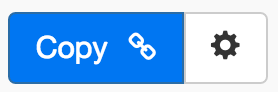
Above is the toolbar options you'll see for the Twilio SMS Helper. Here are the Toolbar button options from left to right:
- Copy Link for Infusionsoft - This first blue copy link button copy the URL used for the http post snippet inside of the Infusionsoft Campaign Builder.
- Configure Button - The last button on the far right is the start configuration button which allows you to View, Edit, Copy, Delete, view the Usage Report and the Usage Log.
Tips, Tricks and Shortcuts
None, currently.
Video Transcript
Hello and welcome to MyFusion helper. My name is Troy Broussard, and in this video, I'm going to show you how to use the Twilio SMS helper. Now, if you're familiar with our tools already, you may be wondering why we have three different text features within MyFusion helper. We have the ability to send text messages for free with Notify Me, and that is a free usage that requires you to know the cell phone provider. So, in that particular helper, it has some limitations; however, it's free, and it's also really good for when you're using internal sales notifications or debugging your own campaigns and want to have notifications built in to you or somebody else in your organization. Now, the second helper that we have is the Text It helper, and that helper is great for people in the United States that don’t want to have to deal with Twilio or just want to use our own account and let us bill through our account for their usage. It's $.04 a text, and I works beautifully in the United States. However, the Twilio SMS helper is a little bit more sophisticated in that it allows you to set up your own account with Twilio and use that account within MyFusion helper for your texting needs. Now, the benefit of this is, especially if you have an international usage or do a lot of international texting and have different billing rates and things that you have to control. We don’t do wraparound billing on the Text It helper for outside of the U.S.
So, for our friends in Australia and Brazil and Canada and Italy and other clients that we have in New Zealand, those options are not really that viable. However, Twilio works just fine in those scenarios. So, let's go ahead and jump into the configuration. I'm going to walk you through how to set one of these up and I'm also going to show you how the configuration works within Twilio and what information we need to create the connection. Then, we're going to also just kind of walk through setting it up in the app and then how to deploy it inside of Infusionsoft. Lastly, I’ll just give you some recommendations and things that our clients are using this today. So, let's dive right in. Okay, so, here we are inside of the app, and I've already logged in. So, we can go ahead and create a new helper and we can select the Twilio SMS, give it a name, and we’ll just use this. Twilio SMS demo, and hit Configure. Now, the first thing you're going to see here is the ability to add a Twilio account. Now, I already have an account set up here, and I’ll use that, but for purposes of this demo, I want to show you how this would work.
If we go ahead and add in an account, it's going to ask you for the account SID and authorization token. The SID and the authorization token. When you do, you can click this and it’ll take you right to that configuration if you're logged in. Let me just kind of show you what that looks like. So, here's an account that I have with Twilio, and we can see the account SID here and the authorization token. Now, you have to click on the unlock key to unlock that, and I've got a few of the letters blurred out there for security reasons, of course, but that is all that you need. We just would want to copy and paste this SID and this authorization token in here and then connect it to Twilio. That is really all you have to do. So, I'm going to go ahead and cancel this because I've already got this set up, but those are the two fields and how to get them inside of your Twilio account.
Now, if you don’t have an account with Twilio, you will have to have one. So, you’ll need to go to Twilio.com and register and open up your own account. You're responsible for all of the billing through Twilio. So, all we do is use the API keys for your account and send on your behalf, but you will be responsible for all the charges that you generate through that process. So, make sure you understand that. All right, so now I can come in here and grab an account to use, and then we can say what numbers I have attached on this account. Now, that's going to be a choice that you may have different on your account. Then, what number I would like to send it to. I'm just going to use a contact phone. We have multiple there. Then, you can also do some advanced stuff here by using the contact owner’s phone number as well. So, depending on how you need to access that information, and then merge in your message. So, you can say something like, “Hey,” and instead of having to type in the merged fields for first name and stuff like that, if you just type in an asterisk, it’ll pop up and if I type in asterisk FIR, it’ll just speed type and go right to contact first name.
So, we can do that. Okay, there we go. Then, send them whatever message you want. “Beyond The Webinar In Five Minutes.” Whatever you want, but what I wanted to point out here is that you can very easily do this, look up for your merged fields, and this makes it a lot easier, instead of having to remember a bunch of cryptic fields, and you can just speed type to select those as well. So, then once we've got it all set up, we can go ahead and say Create Helper and that will create the helper for us and we're really all set at this point. Now, what we're going to do is copy that link to the clipboard and then we're going to go inside of our Infusionsoft. Let's just hypothetically say we have a webinar opt in here, and we're going to use a Twilio SMS to thank them for their opt in or send them a bonus, something to that extent. So, we're going to go ahead and post in the API URL here. Post that in, and then set it to ready, and that is all you have to do.
Now, this would be ready to go after we publish it, and after that person opts in, it would immediately send out a text message to them. So, let's talk about a couple of different examples of when our clients use text messaging in their marketing. Probably the most popular is, by far and away, webinar confirmations and reminders for attendance. This is very common practice today. You’ll see the opt in page for webinar registrations, have a first name, last name, and optionally, a phone number for text reminders. Now, the reason for that is quite simple. The more ways that you can remind and communicate your webinar date and start time to your attendees, the more likely they're going to attend, especially with text messages, because people have their phones with them all the time. Those last little minute reminders are great for boosting your attendance.
Now, another way that we also use these and our clients use them as well, is giving bonuses and doing it via a text message. So, the benefit here is that you can encourage people to provide their phone number to you so that you can text them a download link for a bonus. It's a great way of getting more information from them, getting them onto your text messaging list, and also delivering extra value to them in an exchange. One of the last options here that you can do is for appointment reminders. Now, these are just three things that we've come up with and our clients do all the time, but there's lots of other uses for text messaging. We have some clients that use it for fulfillment of services. Others use it for notification of delivery of certain parts of the fulfillment stages of their product, for example, that may be alerting them to when a shipment has happened or when processing has terminated, those types of things.
So, SMS and text messaging can be very, very powerful for that. Now, if you're using it for appointment reminders, even if you integrate with something like Appointment Core or Time Trader or some of these others; Schedule Once, for example, you can save the appointment date into a custom field, and even though those systems allow you to send text messages, you may want to send them out through your account inside of Infusionsoft anyway so that you have access to other merged data in the custom contact fields that you won't have access to if you're using some of those services.
So, there's lots of different examples there. Hopefully, one of those will make sense for you. If you have any other questions, just reach out to us on the help desk at help@myfusionsolutions.com. Take care.
