Tag It Helper
Automate and apply different tag sets, automating your workflow!




Overview
The Tag It Helper allows you to apply multiple tags at any point in your campaign. Although you'll probably want to use the regular Campaign Builder function for this most of the time, there are some occasions where Tag It will be the superior choice.
Perhaps the most useful function of the Tag It Helper, though, is its ability to integrate with 3rd-party systems, allowing you to add tags when your contacts take action on other platforms!
Highlighted Features
- Add Multiple Tags To Contacts
- Integrate with 3rd-party Systems
Add Multiple Tags To Contacts
Apply any and all tags you want at any point in a campaign via HTTP Post.
Integrate With 3rd-Party Systems
Apply tags when contacts take actions on other platforms. This allows you to track your contacts more closely, and gives you more opportunities for very specific follow-up.
The Toolbar
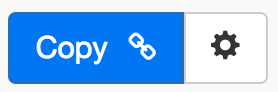
Above is the toolbar options you'll see for the Tag It Helper. Here are the Toolbar button options from left to right:
- Copy Link for Infusionsoft - This first blue copy link button copy the URL used for the http post snippet inside of the Infusionsoft Campaign Builder.
- Configure Button - The last button on the far right is the start configuration button which allows you to View, Edit, Copy, Delete, view the Usage Report and the Usage Log.
Tips, Tricks and Shortcuts
None, currently.
Video Transcript
Hello and welcome to MyFusion Helper. In this short video I’m going to be covering the Tag It Helper and showing you how to use it. I’ll also be giving you some walk throughs and some examples of when you want to use it in your campaigns. First we’re going to start off with just a demo of how it works and how to set it up inside the app. Let’s jump into the app and start there.
All right. Here we are inside the app. The first thing we’re going to do is select the function. The Helper name is Tag It, so we can just type that in. We can give it a name and we can select as many of the tags that we want to apply as makes sense or whatever we need to do here. Then we create the Helper. It’s really that simple. This Helper is extremely simplistic.
Honestly, nine times out of ten you’ll just want to do this inside of Infusionsoft in the Campaign Builder. There are some specific cases, though, and we’ll talk about them in a little bit, as to when you may want to use this Helper instead of doing it in Campaign Builder. I’ll go over that in just a second. At this point we’ll go ahead and create the Helper and I’ll show you how to deploy it inside of Campaign Builder if you are using it that way. Once the Helper is created, then we simply select the link by copying on it and then coming into Infusionsoft and pasting it in. Okay? Normally that wouldn’t be there, you would come down into the process and drag the HTTP post snippet onto the canvas. Then we’re going to grab that and paste in the link here. We’re going to set that to ready. That is really all you have to do to deploy it, presuming that you’re integrating it with Infusionsoft.
We’re going to talk for just a minute now about where else you might want to use that. Now let’s talk about a couple of examples. One of the biggest reasons you would use this Tag It is for the third-party integrations. The length that we give you is just a PHP link and it’s going to work with third-party systems as well. This is a great way of being able to kick off automation inside of Infusionsoft from a third-party application that has the ability to send an HTTP post command. That is a very simple way to integrate with those third-party systems because we all know, if you can set a tag, the you can kick off any kind of automation you need through the Campaign Builder. This does serve a great purpose for that.
There is another example too of when you may want to use it. That is if you’re combining several different Helpers into one Chain It string of Helpers and you need to set a tag in one of them in the middle. You may just want to deploy it as a Helper just so that you can involve it in the same chain of Helpers and just replace everything with a single HTTP post command from your Campaign Builder set up. That way you don’t have to go back and forth between the two systems. That’s another potential use for this feature. In reality the Tag It feature is not really that widely used, the most common use is for the third-party systems integration. If you find a clever use, be sure and let us know.
If you have any questions, make sure and reach us on the Helpdesk at help@myfusionsolutions.com.
