Password It Helper
Autogenerate passwords for your contacts, automating your workflow! Great for membership sites!




Overview
The Password It Helper is one of those simple little gems. It's not very fancy, and it only does one thing - but that's exactly what you want. It generates passwords and allows you to store them in Infusionsoft's default password field or into a custom field of your choosing.
The options are pretty simple. You can select the length of the password field you want to create as well as control whether or not special characters are used. We also have some other options such as some extra special characters and whether or not you want to overwrite any existing password in the field.
Lastly, you simply choose where you want the auto-generated password to be stored. We allow you to store it in the default system password field or you can choose to put it into one of your own custom fields as well. It's up to you.
Highlighted Features
- Allows Custom Length Passwords
- Allows for Special Characters
- Save to Custom Field or System Password
- Can Choose Overwrite or Not
Allows Custom Length Passwords
We give you the flexibility to specify the length of the password you want to generate.
Allows for Special Characters
We allow you to choose whether or not you want to include custom characters such as !@#$%^&*() to the auto-generated password. We even have some "extra special characters" you can optionally include as well, like these: -_[]{}<>~`+=,.;:/?|
Save to Custom Field or System Password
We give you the flexibility to specify if you want to save the password into the default system password field or into your own custom field.
Can Choose to Overwrite or Not
If you want to leave existing passwords untouched, you can. Or if you want to forcibly change all passwords you can as well. It's your choice.
The Toolbar
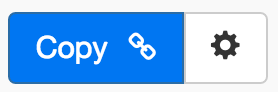
Above is the toolbar options you'll see for the Password It Helper. Here are the Toolbar button options from left to right:
- Copy Link for Infusionsoft - This first blue copy link button copy the URL used for the http post snippet inside of the Infusionsoft Campaign Builder.
- Configure Button - The last button on the far right is the start configuration button which allows you to View, Edit, Copy, Delete, view the Usage Report and the Usage Log.
Tips, Tricks and Shortcuts
None, currently.
Video Transcript
(Coming Soon)
If you have any questions, make sure and reach us on the Helpdesk at help@myfusionsolutions.com.
