Merge It Helper
Merge potential duplicate contacts together into one!




Overview
Split testing can be very powerful, but it can also get quite complex - we like to keep it simple for you. The Split It Basic Helper does just that - keep it simple. It does one thing and one thing only, but honestly, that's all you need for 90% of your split testing needs.
The Split It Basic Helper will randomly divide your contacts in a campaign into two separate paths - path A and path B. It's designed for 50/50 split tests, or, what is commonly called an AB Split Test. In an AB split test you simply divide the traffic in half, make two variations of whatever you're testing (email subject line, for example) and measure the results.
Many solutions will complicate this by tracking your conversions and even auto-switching to the winner, etc... The problem with that is that this will vary dramatically based upon the volume of traffic that you send. So our approach is simply to create the split and let you track it and monitor it as desired.
Highlighted Features
- Simple AB Split Testing
- 10/10/80 Split Testing
- Split by Tags or by Goals
Simple AB Split Testing
No muss, no fuss, simple 50/50 or AB split testing. You have the flexibility of testing whatever you want, from simple email subject alterations, sales page copy, completely different offers or prices, or even completely different funnel paths.
Split by Tags or by Goals
The Split It Basic Helper will divide your contacts into two lists and either apply a different tag to each list, or fire off a different API Goal for each list - the choice is yours. We know that excessive tags can clutter up your app, so we give you the ability to use API Goals instead.
10/10/80 Split Testing
10/10/80 split testing is a variation on basic AB split testing. What you do is take your total list and only select 20% of it and do an AB split on that 20% (thus the 10/10 part). Then, after you determine which 10% segment wins, you send the other 80% of your list to it.
If you have a large list of 20k or more contacts, 10/10/80 split testing can be very effective. It overcomes the big problem of 50/50 or AB split testing which ensures that 50% of your results will underperform. In a 10/10/80 split test, only 10% will underperform and the other 90% will be thrown to the winner! I talk about this more in the video above or in the transcript below in this post.
The Toolbar
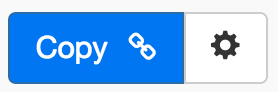
Above is the toolbar options you'll see for the Merge It Helper. Here are the Toolbar button options from left to right:
- Copy Link for Infusionsoft - This first blue copy link button copy the URL used for the http post snippet inside of the Infusionsoft Campaign Builder.
- Configure Button - The last button on the far right is the start configuration button which allows you to View, Edit, Copy, Delete, view the Usage Report and the Usage Log.
Tips, Tricks and Shortcuts
None, currently.
Video Transcript
Hello and welcome to MyFusion Helper. This video is just a short video to help teach you how to use the Merge It Helper. Now the Merge It Helper does one thing and one thing only. It merges contacts and it's quite simple to use. There's only a few options so I'm gonna walk you through a setup of a helper using the Merge It Helper and then after that, we'll talk a little bit about some best practices and strategies for using it. So first let's just dive right in.
Okay so here we are in the app. Let's go ahead and bring in the Merge It Helper. There we go and we'll give it a name. Okay, we'll just create a simple name here. Now there's really only one option to select and that is how we're merging the email. Are we merging based on email or email2 or are we merging based on email and first name or email and last name, first and last name or first, last name and email? Okay so you select the criteria that you're using and that is really it. Now I do want to point out something that this does.
This utility also, please read this whole paragraph here in this caution because this is a very advanced feature. It's really designed for the sophisticated user, somebody that does a lot of imports or is constantly setting up apps for other people, that type of thing where you're messing with the data a lot and having to do merges a lot. This is not a trivial process and it's also something that's irreversible so once it merges, we can't undo it. Okay. So please read the caution and I'm stressing this over and over again. If you're not a sophisticated user, if you don't have a back up of your data or have an app that you can test this in, then I recommend that you not use this. This is designed for a very sophisticated user that is merging and using with data all the time and understands how to take on those processes.
Now one of the things that we do a little bit differently that is really a nice thing is we will handle the plus aliases in gmail as well, so for those of you that are not familiar with this, if you have a gmail account and let's just say for simplicity it's troy@gmail.com, then in gmail you can also use a plus alias and create emails on the fly and they really all go to the same email so I could go to troy+test@gmail.com and it would be the exact same as troy@gmail.com and the plus alias allows you to create virtually unlimited email aliases on the fly and a lot of people do that and so this tool will allow you to, it will automatically merge those plus aliases as well because it recognizes them on gmail accounts and cleans those up also. So just wanted to show you that.
How to use it is really as simple as could be. Once you select what you want to merge, the criteria, then you simply create the helper and from that we're gonna give you a link to copy and you're simply going to paste that link into InfusionSoft the way you would any other helper. So it's very straight forward. So then we just copy the link and we go into InfusionSoft and we have our campaign. No to set this up as I'm sure you know, but I'll just show you quickly.
You just go into process and then scroll down to the send HTTP post widget and drag that onto the canvas. I've already done that. I recommend that you rename it and I always use the My Helper Prefix and this little dash greater than showing the function name that it's calling. Okay and then we pull that up and we paste in the URL like that and we set the draft mode to ready and you are good to go. It's that simple.
Okay so we talked about how to do it and really like I said this is a very simple tool to use, however, don't be surprised by how powerful it is. This can wreak havoc if you are not familiar with doing merging properly so I can't help but stress again the warning that this is an advanced automation. It's an advanced API helper. It's really only designed for people that are working with clients and doing a lot of merging or understand the merging process okay and I do recommend that you first test it out and play with it so you know what to expect by testing it in a sandbox application. If you don't have a sandbox application, if you contact InfusionSoft, they will give you a free application that doesn't allow email sending. As long as it's only used for development and you can't send any outbound email so it does allow you to kind of set up some imported data and to test it for situations like this and that is what I would recommend.
Alright so one of the examples is to automate the process of contact merging according to the rules that you want to use in your business so you can control how and when contacts are merged. Now I firmly believe that InfusionSoft should have some kind of an action just like it has an action when someone opts out that tells you that they've opted out. That's a really nice feature because now you can trigger automation whenever someone opts out. Right.
Well I really believe they should have an action for when a contact is merged as well because this is something that kind of wreaks havoc with the management of our contacts and the CRM. So for example, if you have a membership site and two contacts are merged, more than likely it's gonna end up screwing up your access on the membership site as the contacts ID change and many times will cause problems especially with customer hub. Some memberships are key to only on the email and it won't cause a problem, but many of them are key off the contact ID and it can cause issues. So it would be nice if we knew when a contact was merged so then we could automate around that. Well here's the perfect example of how you could do that.
You could set up the merging yourself and create a campaign for merging and allow your customers when they want to merge to apply a note for example that triggers the merge and then when that happens, that could fire off automation and then you could go through and you know task AVA for example to verify the log in information if they had a membership as an example or regenerate the log in or resend them their password. However you wanted to do it, but the trick is that you would be able to track that event and control it.
Another thing to do of course is just batch processing of merging and automating the entire process for your clients. Again what's important is that you understand how this works and what options are used for them in their particular scenario. Alright.
So there are some examples for you and as you see, it's a delightfully simple helper to use, but also can be very powerful so please heed the warnings and you know test it with test data first and make sure that you understand how to use it before you go crazy with it.
Thank you very much and hopefully you enjoyed this video.
If you need more help reach out on the help desk at help@myfusionsolutions.com.
