Goal It Helper
Create custom based goals, triggering automation in Infusionsoft.




Overview
The Goal It Helper is our #1 most popular and widely used Helper - and with reason. It can simplify a lot of tasks previously relegated only to Tags. The most common usage of the Goal It Helper is to replace the use of functional tags (tags used to start or stop a campaign).
The Goal It Helper is also used for reporting inside of Campaign Builder as well. Many times people create tags because they think they need to in order to get to reporting data. But you can use any goal - including a Goal It Helper API goal - to report on inside of Campaign Builder. Your reporting data will only show visually for the past 30 days, but you can then go into the Marketing Reports and run the Goal Completion reports which allow you to go back as far as you want.
Highlighted Features
- Easy to Create
- No Dependency on Tags
Easy To Create
To setup an API Goal you only need two parameters - the Integration and the Call Name. The integration will always be "myfusionhelper" (without the quotes and please note that it is all lower case with no spaces - that's important). The Call Name will be whatever you define inside of the Goal It setup.
No Dependency on Tags
Because the Goal It Helper uses API goals, there are no tags required. Since tags are the single biggest reason for application slowness, this can be a very useful way to implement Goal It Helpers - as functional tag replacements. It also means you don't have to worry about whether the tag has already been set or not, nor do you have to worry about deleting the tags that aren't being used anymore.
The Toolbar
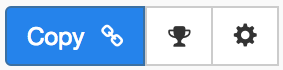
Above is the toolbar options you'll see for the Goal It Helper. Here are the Toolbar button options from left to right:
- Copy Link for Infusionsoft - This first blue copy link button copy the URL used for the http post snippet inside of the Infusionsoft Campaign Builder.
- Configure Button - The last button on the far right is the start configuration button which allows you to View, Edit, Copy, Delete, view the Usage Report and the Usage Log.
Tips, Tricks and Shortcuts
None, currently.
Video Transcript
Hello, and welcome to MyFusion Helper. In this short video I’m going to show you one of my favorite helpers, the Goal It Helper. Now this little gem is so simple and yet there are so many powerful ways that you can use it and I just love it. It’s probably one of the most popular helpers that we have in the system, and probably one of the most useful in the sense that it can really impact how you use Infusionsoft, and improve the speed of your application by eliminating just tons of unnecessary tags in your application.
So, let’s take a look at how it works in a live demo first and then I’ll give you some more details on some strategic uses of it. All right. So, here we are in the app and we just go in here and type in Goal It to get to the helper. Then we’ll give it a name, so Goal Tracking Demo.
Now here’s the entire function. It is so simple. All you do is set a name. So, for example, let’s think of a webinar and we’ll just say webinar attended, okay? Now there’s a couple of things I want to show you that are really important. You can’t do things like this webinar attended or webinar attended or webinar attended with an underscore. So, you can’t use underscore. You can’t use spaces and you can’t use mixed case. You can put a number, so if you wanted to do a webinar three attended that would be okay. But it’s very important that you do this because we are creating an API function call and there are requirements to that in the syntax and it won’t work if you put an underscore or an uppercase, for example.
Notice here it says that, “You can also trigger multiple goals”. Now this is very useful in certain scenarios but ninety-nine times out of a hundred you’re probably not going to use it, but if you do need it to trigger off multiple goals, you can without having to create multiple helpers. All you would do is add a comma and then some other goal name, goal two or goal three, or however you want to do that. But, nine times out of ten you’re just going to create a single goal name like that and then go ahead and create the helper. Then deploying it inside of your Infusionsoft app is the same as anything else, right? We’re just going to copy the link and then paste it in.
So, that part is all pretty boring. I’ll show you quickly in case you haven’t seen it and this is your first video. But we’ll come in here, and we drop an HTTP snip it over here from our process list and down here. Then we configure it by going in here and pasting in the URL. So, now once we pasted that in we can just save it and we’re ready to go. Okay?
Now before we go back in and show you some of the strategies, I want to also show you how you would create an actual goal inside of the Campaign Builder with the API Goal. So, in order to do that you would just drag a goal on or if you have an existing one like this we can come in here and we can change it to an API call was made. Now let’s just put this in here, My Custom Goal. All right. We save this.
Now to configure this, this is where it’s very important. We want to come in here and first of all we want to call this “MyFusion Helper”. This is the integration. The integration is just the name of the API integration that we’re using, and that is always going to be MyFusion Helper.
Now the call name here is different. The call name is the goal name that we created in MyFusion Helper. So, if we go back and look at that. We created, webinar attended as the call name. That is what we would use in here. So, we paste that in, webinar attended, and that is how you set up an API Goal.
So, let’s talk about how this actually helps you and some ways that you can use this Goal It Helper within your application. The most common way you can use this is with functional tag replacements. So, functional tags -- there’s lots of different ways we use tags in the system, but the most common is functional. Functional we use to start other campaign or stop campaigns. It’s a little bit annoying because we’ve got to create this tag and then as soon as we apply it, we have to make sure in the subsequent sequence to remove it because if we don’t, we won’t be able to start that campaign again later. So, we’ve got to make sure and remove it. Then we apply a stop tag to exit out, but then that stop tag either gets left on the contact or we have to put a sequence after it to remove the stop tag.
The reason we want to remove them is one, for controlling purposes like I just said. If the start tag is left there it can’t restart again, but also because we want to clear out the tags out of the system. The reason for that is we simply don’t want to slow down the system having a ton of tags in there that aren’t necessary. So, this is a huge advantage in and of its self. A recent case study that we did with one of our clients we reduced their tag usage by about 37% in their application just by converting functional tags and tracking tags into Goal It Helpers instead and removing the necessity for those tags.
Now the other thing is that it’s really a side benefit, but you’re campaign logic is reduced quite a bit. The reason that happens is instead of having to have these apply tags and then remove tags, you just have a single HTTP post command. So, a lot of this stuff goes away. Your campaigns you’ll find will just get much simpler. Entire sequences that you needed to add just so you can remove a tag inside the sequence, that whole sequence goes away now, and things to that matter.
So, as you start to use this, you’ll find that not only is it super elegant, not only does it speed up your application, but it just looks easier and makes the campaigns themselves simpler and easier to follow and to read the logic of them.
Now the third thing that it does is, we found this to be very beneficial, and that is creating tracking campaigns with empty goals. They’re used just for reporting purposes. So, let me give you an example, a scenario that’ll make sense to you because there’s all kinds of different things that we track with webinars.
When somebody runs a webinar, you want to do things like the following: you want to track who attended; who didn’t attend, right; who left early; who showed up late; who asked a question; who watched the replay; who purchased from the live webinar versus who purchased from the replay. All of these different scenarios that you want to be able to have tracking data for.
Now historically people would use tags for this. The problem with that is that again, you just clutter up your application with all of these tracking tags that really aren’t necessary. When we use a goal, and this is a training moment here, so I found that after working with hundreds of clients with Infusionsoft that probably less than 5% of them understand how to report on campaigns properly. The proper way to do it is to set up goals in your campaign because when you go into the performance view you can see those goals that are triggered.
Now somebody will say “Well, Troy that doesn’t work because you can only look at historic goals for thirty days”. That’s not really true. That’s only true inside the performance view of the campaign builder. However, when you go into the marketing reports there’s a report that’ll show you the goal completions and that report allows you to specify the date ranges. Okay?
So, what people have done mistakenly is used tags to track that data when in reality, they should be using goals and that is just slowing down your application. If you’ve got twenty, thirty, forty, fifty thousand contacts in your system and you’ve got an excess of twenty, thirty, forty tags per contact, think of how many extra tags your system is using that it really doesn’t need. That just slows things down. Okay? So, setting up a blank goal and just publishing it is a great way of utilizing the goal it function to track and do reporting and you don’t have to even attach a sequence to it. It can just be a simple open goal of type API, and just publish it.
So, hopefully that gives you some great ideas of how you can use this in your business and how you can clean up your app and speed it up and make it easier all at the same time.
All right. Hopefully this has given you some good examples and at least allowed you to get it up and configured. If you have any questions at all, just reach out to us on the Help Desk at help@myfusionsolutions.com.
