Found It Helper
Check if a field has a value or not, automating your workflow.




Overview
The Found It Helper is a useful utility that allows you to check a field value in Infusionsoft and then conditionally branch if that field is blank or not. We allow you to either set a tag or simply fire off an API Goal - whatever you prefer.
There are lots of times when you want to know if a specific field is blank or not and treat the contact differently. Perhaps if someone already has an appointment booking date setup, for example, you may want to treat them differently. Or perhaps you want to look at those that have filled out a survey question versus those that haven't.
Highlighted Features
- Use Tags or API Goals
- Works on Standard or Custom Fields
Use Tags or API Goals
We know that there are use cases for both, so we give you the flexibility. We generally prefer and recommend API Goals (to not waste tags) unless you need the persistence of tags.
Works on Standard or Custom Fields
Whether you need to check a standard field in Infusionsoft or a custom field that you've created, the Helper works the same.
The Toolbar
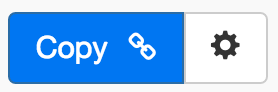
Above is the toolbar options you'll see for the Found It Helper. Here are the Toolbar button options from left to right:
- Copy Link for Infusionsoft - This first blue copy link button copy the URL used for the http post snippet inside of the Infusionsoft Campaign Builder.
- Configure Button - The last button on the far right is the start configuration button which allows you to View, Edit, Copy, Delete, view the Usage Report and the Usage Log.
Tips, Tricks and Shortcuts
None, currently. But check back often, we'll add more here soon!
Video Transcript
Hello and welcome to MyFusion Helper. My name is Troy Broussard and this is a quick video on how to use the Found It helper. In this video I’m going to show you how to set it up and how to configure it inside of MyFusion Helper. Then, I’m also going to show you a simple campaign and how you would deploy it inside of Infusionsoft, so that you can see how it works. Then also, we’re going to come back and talk about some different use cases and when you might use this and put it into work in your particular business and campaigns. Let’s go ahead and get started.
Here we are inside of MyFusion Helper and we’re going to go ahead and create a new helper. We’re going to use the Found It helper. We’re just going to call it a “Found It Test” and go ahead and configure that. We’ll walk through some of the options here. This is very straightforward. The purpose of the Found It helper is to look for the presence of content in a field and determine if there’s anything there or not. Did it find anything or not? Hence, the name “Found It”.
This is very useful because Infusionsoft doesn’t give you the ability inherently, to test for the value of a particular field and to see if it’s blank or not. This is a very simple way of doing this. One of the things that you’ll see is that we use API goals with this as well as tags. You don’t have to use tags, which will just clutter up your application, you can simply trigger off to API goals. That’s how I’m going to show you how to do it. Although, I want you to know that you can use tags as well and select a tag, and the interface will customize for whichever way you want to go.
First off, let’s go ahead and pick a field. I’m going to say we’re going to do a spouse name field and we’re going to test to see if the user has put anything in the spouse name field or not. If they are, if they found it, we’re going to say that we want to run a goal called “has spouse” and if they don’t, then we’re going to run a goal that says “no spouse”. Really simply, we’re going to create these API goals on the fly.
One of the things that’s real important when you’re creating these API goal names, is do not put spaces in there. Do not mix the case with upper and lower. Don’t put weird numbers like this in them. All text, lowercase, simple names like this. That’s what works properly. Now we go ahead and create this helper. Like any of the other helpers that I’ve showed you in these videos, it’s going to give you a link to copy. We can go ahead and copy that link.
Now, let’s take a look at inside of Infusionsoft, how we would deploy this. Let’s say that we have a web form where somebody opts in and they filled in some information. We’ve got inside here, we’re going to go in and put a API call here and we’re going to say “MyFusion Helper” I like telling what exactly we’re doing. We’re going to go ahead and say the function call “Found It” and do it like that. Now, we can come in here and just paste in the value from the link that we got inside of the app, and that is all there is to it. Of course, we would need to go in there and turn the draft on and do that. We’ll get this toolbox out of the way. Now we have a simple little campaign and this is how it’d work. We would set up two different goals. Again, you can use tags, you can use goals, you can use both. We like to use goals because they don’t waste tags and they don’t waste system resources and slow things down on you.
We can go ahead and set the spouse here. The way we do this is, the integration when you’re using API goals, will always be MyFusion Helper. That’s always going to be the same. Then we paste in the name that we set up when we defined the helper. Inside the helper we said, “has spouse” and “no spouse”. We want to use those exact same call names here and use MyFusion Helper in either one. That creates the two goals. Now, we have the ability of connecting this through, doing a quick check and finding out where it goes. One thing that you may want to do and I would recommend doing, is probably giving this a couple minutes to run.
What I would do is go ahead and set this to have a one-minute delay or a two-minute delay, something like that. Then just run it like this. It’s going to wait a minute before it goes on to the next sequence. That’s just a good practice to use when you’re dealing with API calls because sometimes there’s a little bit of a timing issue that when Infusionsoft calls the API call, you don’t want to necessarily just go right immediately and do something. You want to give it a minute or two to just synchronize the system up a little bit. That’s the best practice recommendation and it just solves some of those timing issues and will prevent little glitches in communications that occasionally occur. They’re not very common but sometimes they do occur.
We have the ability to then have a separate marketing sequence for if they have a spouse field filled out, or if they left the spouse field blank. This is just a silly illustration but you get to see how the logic works. Let’s take a look at some examples of when you might want to use this. The Found It helper can be very useful for checking if a question or if a survey was filled out or left blank. A lot of times you may want to do conditional follow-up based upon how somebody filled out a survey or filled out a form. This can be really important if you’re doing high-ticket stuff and you have an application process, and you really want to treat someone differently based on the answers that they provided or what areas they left blank. That can be very, very useful.
Of course, just seeing if any optional field was filled out or not, so you can create branching logic around it inside of a Campaign Builder. By using this helper, you have the ability now to branch and conditionally go down multiple paths based on whether or not somebody filled out a value. That can be very useful in all kinds of situations. One of the things that we do is when we ask a question and we want to know the people that filled out the question, we want to follow-up with those people at the highest priority because somebody that’s asking questions is much more engaged and much more likely to buy from you. Being able to have that distinction and have conditional logic associated with it can make a big difference.
This is Troy Broussard, I hope that was helpful. This is MyFusion Helper. If you need any help, reach us on the Helpdesk at help@myfusionsolutions.com.
