Format It Helper
Format your data to the way you like, automating your workflow!




Overview
The Format It Helper is one of the most popular, and with good reason. It allows you to do most anything you want with data formatting. Now I know a lot of you are used to others that give you a few formatting options to choose from and that's it, but we do things a bit differently here at MyFusion Helper.
Our philosophy is to make the common requests and needs trivial to implement, but to also have the flexibility to allow for the uncommon. So, for example, we provide you with all of the common date formatting options that you'll likely need. But, if you need something entirely custom, we allow for that as well.
Here's an example of an advanced format:
Your free trial will end in 5 days on {l_+5days}, {F_+5days} {jS_+5days} and rebill in 30 days on {l_+30days}, {F_+30days} {jS_+30days}, {Y_+30days}.
And here's how the output would look...
Your free trial will end in 5 days on Saturday, January 2nd and rebill in 30 days on Wednesday, January 27th, 2016.
You can see from the above example that we used some pretty complex logic to format the date and store a custom crafted message to then be used. This is certainly not necessary, but isn't it nice to know you can do it?
For more information on this advanced formatting, go here.
Highlighted Features
- Allows for Common Date Formatting
- Powerful Custom Formatting
Allows for Common Date Formatting
All of the typical date formatting options or humanized style of dates are available from a drop down selection. We've thought of 90% of what you will likely need and included it for you already, just a click away.
Powerful Custom Formatting
If you need more options or something a bit more custom that what we provide in the dropdowns, or if you want to create a full paragraph of text with various pieces of date and/or time information within (like in the same in the overview section above), then you'll want to use our custom format option.
Be careful, as this does get a bit complicated, but you can find more information on the formatting spec right here on the PHP site - as we simply used industry standards already built into PHP.
The Toolbar
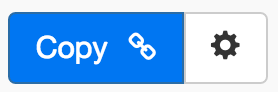
Above is the toolbar options you'll see for the Format It Helper. Here are the Toolbar button options from left to right:
- Copy Link for Infusionsoft - This first blue copy link button copy the URL used for the http post snippet inside of the Infusionsoft Campaign Builder.
- Configure Button - The last button on the far right is the start configuration button which allows you to View, Edit, Copy, Delete, view the Usage Report and the Usage Log.
Tips, Tricks and Shortcuts
None, currently. But check back often, we'll add more here soon!
Video Transcript
Hello, and welcome to MyFusion Helper. In this short video I’m going to show you how to use the Format It Helper. Now this is one of the most commonly used helpers that we have in the system. I’m going to give you a live demo of all the different variations with it. It has quite a bit of options because we use it in several different situations.
Okay. So, let’s take a look at how you’d actually create the Format It Helper. Now it happens to be the first one here on the list, but you can also just type it in as we’ve demonstrated before. We can grab that now. I give it a name, Format It Helper Demo.
Okay, now the options here give you quite a bit of flexibility. So, spend a little time perusing through them. You’re going to be selecting what field you want to work with and then you’re also going to be selecting where you want to save it.
Now it’s important that you note this little note here. You can save it back to the same location. So, if I want to take the first name field and I want to format it properly so that the first letter is capitalized in each of the names. It could be more than one name and a first name like Mary Ellen, for example. Then I would save it right back into the same field. Now I can also select it in from one field and put it into a different field so that if I’m applying formatting and I want to stick it in a different field I have that availability as well.
Now if we go in here and look at some of the different things that we can do. We can make it all lowercase. This is great for fields that are restricted, perhaps there are emails that you want to force to be all lowercase. All uppercase, I don’t normally use that but there are some examples when you want to use all uppercase. The first letter being capitalized or the first letter of every word being capitalized, or the first letter being lowered and the rest being capitalized. Kind of an odd scenario but sometimes it’s necessary.
Then we have some different date fields here. So, we can do dates in different formats here. These are fairly common. But what’s more interesting is some of these more easily read date formats, so date formats like this or even just a very casual formatting like the tenth. So, that you can say, “We’ll see you on …”, and then putting in your merge field the tenth. Right? Very casual way of referencing a date that makes very natural language merging very easily.
So, there’s lots of different options there, and you just want to pick the one that makes the most sense for you. In this case, let’s just say we wanted to take the first name and we want to put it back into the first name field and then we want to go ahead and make first letter cap words and we’d go ahead and create that helper. In this example, we’re just proper formatting the first name. This is something that’s very common to want to do because people tend to intermit in ugly ways with all caps and such.
Now we can copy the link here and then we can go over into Infusionsoft and just paste that value in and we are all set. At that point, that’s all we have to do. Remember you don’t have to worry about the value pairs and everything is good to go.
Now, let’s take a look at some examples of when we would use this. One of them, I gave you an example there with the dates, right? Being able to set the date to the twelfth or something to that nature. This is a really nice way of formatting dates for making very causal text that really feels like it was written by a human instead of computer generated.
Remember, that’s part of your goal here in marketing automation is to really have a conversation with a person the way you would talk to them on the street. Now, another option that you can do is cleaning up data entry for formatting text. This is really common as I showed you in the example for wanting to make the first name or last name proper case.
It may be as an example in other inputs that you use in custom fields as well that you want to proper case. Now think of a very common scenario when somebody enters their first name, last name and email into a web form. If you think of that and based on what I’ve shown you in this video you would think that you would need three helpers to create that, and you would. You would need three helpers to clean those up. Clean up the first name, clean up the last name and then maybe lowercase the email, right?
But, there’s yet another helper that is very powerful in MyFusion Helpers called The Chain It Helper. I’ll go into it specifically in another video so you can watch the Chain It video directly, but I just wanted to tickle your imagination with this because this is a neat combination. I could go create now a fourth helper using the Chain It and I could combine all three of those other helpers, the first, the last name and the email and have them all run from a single http post command. That way when we set this up inside of Infusionsoft in the campaign builder, it only needs to execute one http post to clean up all of those fields. If you had ten fields you could still do that as well.
More on that to come, but go look at the Chain It video to see a detailed example of how to use it. But I just want to get you thinking outside the box. The intention of MyFusion Helpers is to truly make your life easier and help your usage of the campaign builder and make it as simple as possible. All right, that’s it for this video. Take care.
If you have any questions, make sure and reach us on the Helpdesk at help@myfusionsolutions.com.
