Facebook Custom Audience Helper
Sync your contacts to your Facebook Custom Audiences automatically!




Overview
Not only is the Facebook Custom Audience Helper one of our most popular, it is also one of the rare few Helpers that spans the entire lifecycle of marketing - from Attract, Engage, Sell and Wow. Top that off with the fact that, once setup, it's probably one of the simplest Helpers to use as well and you have the perfect storm brewing for one of the single most important Helpers to be using in your marketing.
Custom Audiences in Facebook are used for retargeting. Our Helper is very, very simple - it only has two functions. Either to add to a custom audience, or to remove from a custom audience. Now, at first, this doesn't sound so great, but stick with me.
Imagine having all of your Facebook retargeting campaigns mirroring your marketing campaigns? When someone moves from one stage of your marketing to the next, you could also move them from one custom audience to the next in Facebook as well so that your messaging would be consistent across multiple platforms. THIS is the power of the Facebook Custom Audience Helper.
Highlighted Features
- Extremely Simple to Use
- Easy Walk Thru Setup / Connection
- Matches On Email & Phone
- No Manual Uploads
Extremely Simple to Use
Usually we give you the option of using Tags or API Goals. In this particular Helper, however, we just didn't see the need or use case for Tag support. It is designed to only fire off API Goals based upon the which condition is satisfied.
Easy Walk Thru Setup / Connection
When you go to install this for the first time, it will walk you through the setup process to connect the app to your Facebook account. Please watch the video, as this is shown in detail inside the video.
Matches On Email & Phone
We will actually get you a slightly better match rate using our Helper to upload your list to a Facebook custom audience than if you manually upload a CSV file yourself. The reason is that we match your contacts to Facebook accounts both on the email address and the phone number. So, you'll see a slightly higher match with us from that. If you have a large customer list, you may see a more dramatic difference.
No Manual Uploads
After things are connected, we do everything for you "realtime" - no more need for any manual updates or uploading any CSV files by hand!
The Toolbar
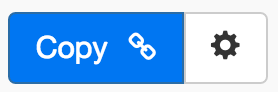
Above is the toolbar options you'll see for the Facebook Custom Audience Helper. Here are the Toolbar button options from left to right:
- Copy Link for Infusionsoft - This first blue copy link button copy the URL used for the http post snippet inside of the Infusionsoft Campaign Builder.
- Configure Button - The last button on the far right is the start configuration button which allows you to View, Edit, Copy, Delete, view the Usage Report and the Usage Log.
Tips, Tricks and Shortcuts
Video Transcript
Hello, and welcome to MyFusion Helper. My name is Troy Broussard and in this short video, I’m going to show you how to get your Facebook Custom Audience Helper up and running, deployed, how to work with it and how to use it inside of Infusionsoft. I’m also going to show you some use cases for both inside of Infusionsoft and discuss that a little bit. All right?
So, let’s go ahead and dive right into the app. All right. So, we’re in a brand new app that I just set up here as a test to simulate how yours would look when you first go to connect to Facebook. As we go in here and create a new helper, we can just type in Facebook and it’ll go right to Facebook Custom Audiences. I’ll type it in here a new helper that we’re going to create and go ahead and click here to create it.
What I wanted to show you is I purposely deleted everything and started with a fresh app here because I wanted to show you how this is configured. So, the very first thing that you have to do is establish an app level connection between our app and the Facebook app. Okay? So, that’s the very first thing that you have to do. So, you have to click here to give MyFusion Helper access. Okay?
Now, when we do this, you’re going to see that it’s going to walk you through some information and you have the option of clicking on this and reviewing all the details or just saying okay here. All you need to do is just say okay on this. If you want to review all the details that’s fine, but keep in mind if you change anything, it’s going to not work. Right? You need to leave all of this around.
So, sometimes it gets to -- See, this here where you start reviewing different options. We’ve had people take turn this off and then wonder why it’s not working. Well, if it can’t access your ads it’s not going to work. So, you have to leave this the way it is with the defaults and that will create a connection.
Now it brings us back and now we can actually create that first helper. So, let’s go ahead and do that. We’ll select the helper again. Save my type in, we’ll put that in there again. This time we’ll go ahead and kick this off.
Now there’s a couple things that I want to show you. The first of which is this text that’s right here. Okay? If there is any trouble and you go to add it to a custom audience and you’re not seeing your audiences there, when you try to look at the audiences here and everything is blank then you need to go ahead and click this button to accept all of the default permissions. Okay? This happens as a result of a permissions issue and so we’ve put this little fix in here to reset the permissions properly.
So, again at the very beginning when you install it, I just recommend you click the okay button and go on. If you start reviewing and disconnecting certain permissions and things like that, you’re going to break it. Then it’s going to be in here in a state where you are going to have to come in here and click there to resubmit it. Okay?
So, now that we’ve got this, it’s very, very simple to actually use the helper. All you do is select whether you want to add or remove from a custom audience. Okay? We’ll talk about their use cases for both of those in a little bit as I demo it inside of Infusionsoft, but for right now that’s the first thing. So, we check here, we click to add a custom audience. Then from this point we just go down and select the audience that we want to work at then we can do the same thing to remove from a custom audience.
If we go here and I’ll just put one in here. I’ve got a test one there. Okay? Then we can add it to this Troy Broussard Test Custom Audience. Likewise if I wanted to remove it I could remove it from that custom audience.
Now, one of the things that’s important to note about custom audiences is that there are different types of custom audiences. There’s website custom audiences, there’s saved audiences, and there’s also customer list audiences. The type of audience that this Facebook helper is working with is a customer list. Now it’s not that it’s a limitation of the helper, it’s just the only thing that makes sense.
We are real time synchronizing your customers to a customer list custom audience in Facebook. Okay? It wouldn’t work if you try to connect this into a website custom audience because a website custom audience is using a pixel. It’s not using an email address to synchronize on. So, I just want to make sure that’s very clear. We’ve had a couple of help desk tickets from people that were trying to maintain website audiences with this helper, and that’s certainly not going to work.
That is all there is to it. It’s very simple. You’re only selecting the audience that you’re adding the contact to and bolting it together and then create click helper and that’s all you have to do.
Now, when you do click the helper it’s going to give you the sling for Infusionsoft. Then we come into Infusionsoft and we set this up. Now I’m going to show you a couple things that I’ve done here so that you can kind of get the understanding of how this would work.
I know this is an oversimplified funnel, but I just wanted to illustrate kind of a conceptual level funnel, where somebody ops in, they become a lead then let’s say we have a small low price offer, a twenty-seven dollar offer, that they purchase. Then they go into a customer funnel which is then trying to convert them to a higher priced item, and then maybe if they’ve purchased the higher price item it may demonstrate that they might be a good person to try to get on the phone for an application for a coaching program for yet an even higher price. Okay?
So, if we have that type of a funnel, this would be a typical escalation style funnel. With the Facebook Custom Audiences, you can add and remove somebody from different audiences that each stage of this funnel. So, think of it as having your retargeting marketing campaigns literally mirroring your funnel inside of Infusionsoft. So, when you show them campaigns that are just for leads and they’re in this lead process and they haven’t bought, you can use your retargeting audience to then market to them through Facebook to again drive them to this main offer.
Once they bought this offer, here we can remove them from that custom audience and we can add them into the next custom audience which is maybe this offer. Again, our marketing now through Facebook and the retargeting is actually going to be mirroring the funnel itself. That is the real power of using this Facebook audience in the way that we use it with our helper.
Now you can always do this manually but why bother? Right? If you just set it up here automatically then it’s going to be real time synchronized at all the time. Right? You don’t have to go through and manually update your audiences. You don’t have to export and import from Infusionsoft and import into Facebook.
The reality is that even if you do that you’re to going to get the flexibility that you’ll get by doing it real time and having your funnel mirror for Facebook what you’re doing in your marketing. Okay? It’s a very powerful little feature, super elegant, super easy to use.
Now here’s another option where you might want to consider using it. Let’s say that you have a couple of different custom audiences for your prospects versus your customers. So, every now and then you want to run a promo that you only want to target your prospects, or you want to run a promo that you only target your customers. Well, it’s very easy to do that with this as well because you could set up an action in Infusionsoft for whenever somebody purchases anything whether you do it through a campaign goal,or do it through an e-commerce purchase action ,or do it through a billing automation purchase, no matter where you want to trigger it, you could set this up so that any time anything is purchased then we could remove them from the prospect audience and add them into the customer audience.
So, that’s just another kind of example of how you might do this. Now we already went over here and we copied the link, okay? So, to actual deploy this all you’ve got to do is drag an HTTP post here and we drop that in and paste in the URL and mark it ready, and that’s all you have to do. You just set up add and remove helpers for the Facebook custom audience depending on whether you want to add them an audience or remove them to an audience.
Many times you’ll do two in a row. You’ll add it from one and remove it from another. If you do that, let me show you that I recommend you put a little delay timer in here, like this. That way you put like a little one minute or two minute delay in between here. Or another thing that you can do is just simply use the Chain It Helper and do all of that inside of MyFusion Helper and just put one chain it function here that links the two Facebook Custom Audience Helpers together, one to add and one to remove, and you can put the delay built in and do all of that inside of MyFusion Helper and one chain it call, and keep this kind of clutter down to a minimum and just execute it on the server side.
Okay. So, let’s come back here and talk about the examples a little bit. We really dove into these quite a bit already in Infusionsoft, so I’m just going to summarize briefly. But, one is replicating your funnel with retargeting. As you move people through various stages of your marketing funnel, to be able to mirror that inside of Facebook with various custom audiences is a real key benefit.
The second one that we talked about is maintaining separate audiences for customers and noncustomers, but keep in mind you can go as deep as you want to go with this. If you run a very large membership site, for example, and you have three different tiers of membership, you could have custom audiences for each one of those tiers. You could have custom audiences for every single one of your products so that when you run a promotion for an upgrade to one of your products or a particular software or service that you sell. Again, you have to that Facebook audience in sync. Okay? So, tying it to the purchase actions and keeping those lists in sync there can be very useful as well.
All right. This is Troy Broussard signing out. Hopefully you got a lot out of this video. If you have any questions, make sure and reach us on the Helpdesk at help@myfusionsolutions.com.
