Hook It Contact Helper
Clean all your contacts, automating your workflow!




Overview
The Hook It Contact Helper is one of the simplest Helpers we've created and yet one of the most powerful. When we say simple, we mean it. There are absolutely no options to configure. You simply create the Helper and deploy it.
But don't be disappointed by the simplicity, it's very powerful. This Helper will allow you to trigger realtime notifications whenever any contact is created — no matter how they are created! If the contact opts in, is manually created by a staff member or even through a 3rd party or api integration, it doesn't matter.
No matter how they're created, you'll be notified by a simple but elegant API Goal that will fire off automatically. What you choose to do at that point is really up to you!
Highlighted Features
- Simple, no Options to Configure
- Simple API Goal
- Realtime Notifications
Simple, no Options to Configure
This Helper has no options to configure whatsoever. Simply create the Helper and it will give you an API goal name to copy and paste into Campaign Builder™.
Simple API Goal
This works very simply via an API goal that is triggered automatically for every single new contact that is created. You can then do whatever you want in terms of validation, or other logic.
Realtime Notifications
Because an API goal is triggered, this all happens realtime. So, as each new contact is created, it will notify you immediately. This can be very powerful for realtime lead monitoring, for example.
The Toolbar
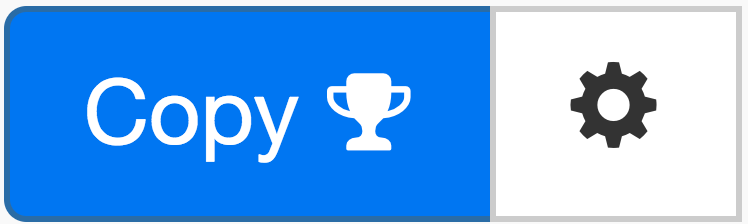
Above is the toolbar options you'll see for the Hook It Contact Helper. Here are the Toolbar button options from left to right:
- Copy API Goal Names - This middle icon is used to copy the API Goal names. We do this as a convenience so that you don't make any typos when entering them into your campaigns.
- Configure Button - The last button on the far right is the start configuration button which allows you to View, Edit, Copy, Delete, view the Usage Report and the Usage Log.
Tips, Tricks and Shortcuts
None, currently.
Video Transcript
Hello, and welcome to MyFusion Helper. My name is Troy Broussard. In this short video, I'm going to show you how the new Hook It Contact Helper works. Now, this is a unique little helper, though it is extremely simple. In fact, it has absolutely no parameters to configure. It couldn't be any simpler. However, it's very, very powerful. Now, the Helper is designed to trigger notifications whenever a new contact is created. This is very powerful. It's a web hooked interface tied in directly to Infusionsoft's new REST API.
Let's first start with a demo of how it works. Then I'm gonna show you kind of how to set it up, and how to configure it inside of Infusionsoft. Lastly, we'll take a look at some kind of recommended uses and best practices for it as well. Let's dive right in. Okay, here we are inside of MyFusion Helper in one of my test accounts. I've already logged in. I saved you that process. We're going to go ahead and click on Create New Helper. When we do, we can go into the Hook It, and we'll see it there. We'll give it a new name, New Contact Hook Helper Demo, okay? We'll go ahead and click on configure.
Now, at this point, you're going to be taken to the screen here, and what you'll see, is there's really nothing else to configure, okay? This one is really, like I said, that simple. There's absolutely no options. All we're doing is turning it on, and grabbing some IDs, okay? At this point we just go ahead and say, Update. That will go ahead and create the helper. I'll show you how we use it, but there are absolutely no parameters whatsoever, okay?
What we want to do when we create this helper, is we then want to copy this link. So we click on the Copy link, and you'll notice that this one's a little bit different, because instead of having an HTTP post like most of our others have here with copy link, this one is actually copying the goal, okay? We click here and it gives us this API goal name that we want to copy. That's what we're going to do. We're going to copy that, okay? That'll copy it to the clipboard.
Then we can go over into Campaign Builder. I've already deployed one here, but I'll just show you how it works. You would drop an API goal on here. You'd come down here and select an API goal, drop it on to the canvas. Then you double click on that. In the call name you paste in the API that you just copied from here, okay? You copy this API goal, and then you'd come in here, and you paste that in to the Call Name, all right? Now, don't forget, we get probably, I don't know, five or six help desk ticket a week about forgetting to change this integration to MyFusion Helper, okay?
You need to change this integration name to myfusionhelper, all lowercase, paste in the call name, and then that's it. Then you save it. Now, the way this works, is very simple. When any contact now is created in the system, it's gonna trigger this API goal. That allows you to do whatever the heck you want to that contact right when the contact is first created.
We can come in here, I've just got a simple thing where it's just applying the tag when a contact is created, okay? If we take a look at the reporting on here, you'll see there's a few contacts queued up here, and I can go into the report view, and look at those so that you can see. Now, when they're queued, we have to go in here and edit the criteria. We scroll down here and we change it to show us the queued status like that, okay? That'll pull up some contacts, and then I can, you know, pull one of these contacts up, and I can go in here, and sure enough, I can see the tag that was added when the contact was created, okay.
Obviously adding a tag, it may or may not be that useful to you, but it can be, because for example, perhaps you want to set a new contact tag that triggers the way your sequences work differently because it's a brand new contact onto your list. Well, you have that ability to do so, all right? That is how the process work. It couldn't be more simpler. Two steps, create the Helper here, copy the link, and then paste it into an API goal inside of Campaign Builder, and you're good to go, all right?
Let's jump back in to the presentation, kinda talk about some use cases for this. Now, one of the things that people like to do with this, is email validation. This is probably the number one use case for this hook. Understand that protecting the email deliverability is absolutely vital these days. Making sure that you have good email contact information is equally vital. By using a new hook like this, whenever a contact is created, we can immediately validate their email.
Now, this means you could have your own suppression list, you could have your own little API that you're implementing if you want to filter out emails that you don't. You can use our email validation hooks to go through and make sure that they didn't make a typo. If they did, you know, take a note, or a task to one of your staff members to go in and correct that for the email.
Remember that our Email Validate It Helper will even give you suggestions of potential email typos. That's a really good use case, and very common. Another is making sure that your Lead Sources are being set properly. I do this a lot with clients when I'm working on their systems, and I want to be able to ensure that everything is cleaned up the way we think it is. We may go through and extensively revise and clean up the way Lead Sources are being used and set, but this allows us to monitor it very, very quickly in real time. For example, if the contact doesn't have a Lead Source set, it could trigger a Slack notification using our Slack It Helper, or a text message to let you know that the data is still not properly, you know, cleaned up, that there's maybe some people that are still slipping through the cracks on the new system you may have implemented, okay?
That's kind of a data verification, or validation process that's very, very useful, especially if you're undergoing a lot of changes in your system, okay? That's something to consider. Then, just Realtime lead flow logging with Slack as well. If you are monitoring a launch, or monitoring a particular sale or process and you really want to know what's happening with your lead flows in this particular funnel, you know, you could trigger that as well.
You could always do conditional logic in there, you don't have to just notify Slack on every single lead that comes in. You could check if the lead source is XYZ then do a notification or something like that, right? If you're monitoring a particular paid traffic funnel that is really sensitive and you got a lot of money going out on it, and you really want to make sure that what's happening with the leads and getting some real time notifications, then you can do that as well.
All right, so those are just a few examples of how you can use this powerful little helper. It's probably the most simplistic one we have, and yet really does open up a lot of potential as well. All right? Make sure and reach out to us on the help desk that is a wrap for this video.
If you need any help, just reach us at help@myfusionsolutions.com
